New BIA (Detailed)
19. New BIA
New BIA (Detailed) feature allows users to create and manage new BIA in the My Risk Assessor app. With the New BIA feature, users have the ability to perform tasks such as creating new BIA profiles, providing relevant information, and managing their interactions within the app. This feature helps users organize and keep track of BIA more effectively.
- From the My BIA module, click New BIA to view the screen shown below.
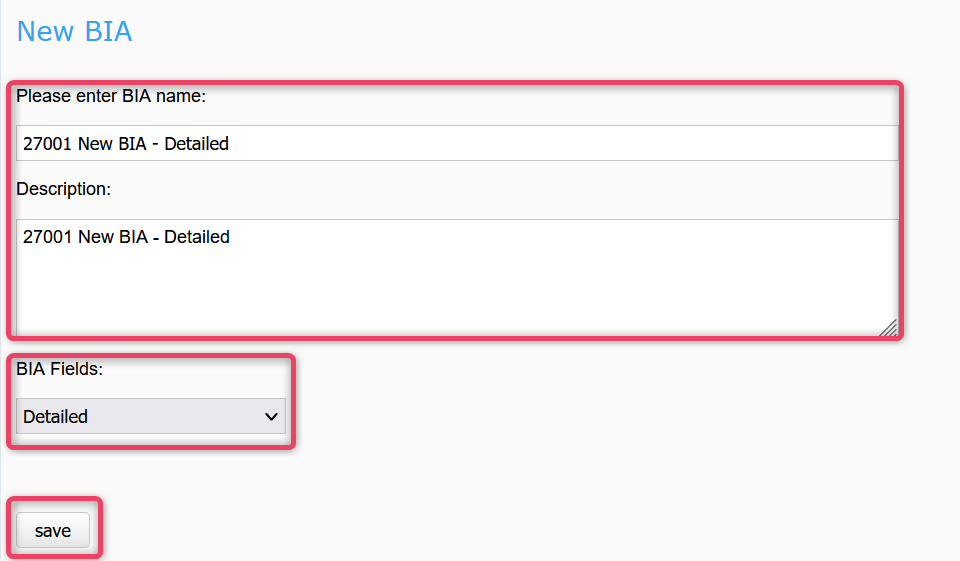
- Enter the BIA list name and some adequate description.
- Click Save to create BIA record and move to the next screen as shown below.
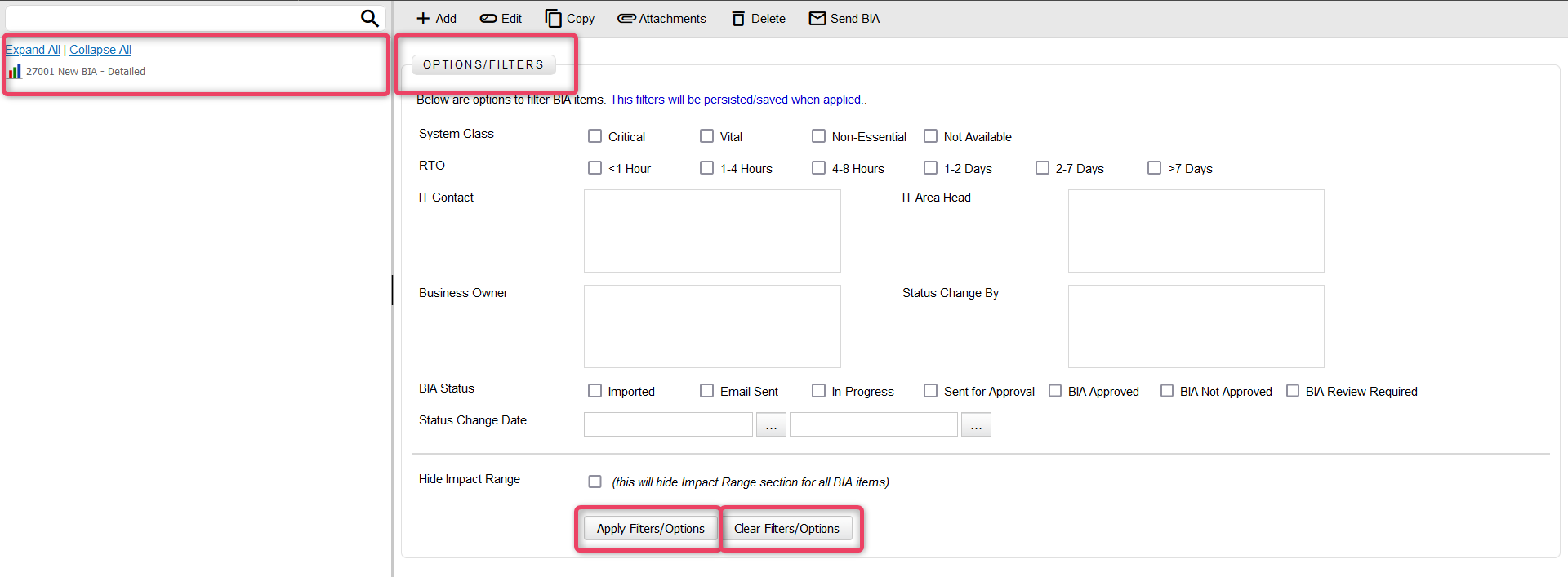
- Select the appropriate filters and click the Apply Filters/Options to apply the selected filters.
- To clear the filters, click the Clear FIlters/Options.
Note
- You can edit the BIA List name from the listing screen as well by selecting the BIA List and do a Right Click and choose Rename
New BIA/Impact Option
- Click the Add button from the top navigation bar to view the screen shown below.
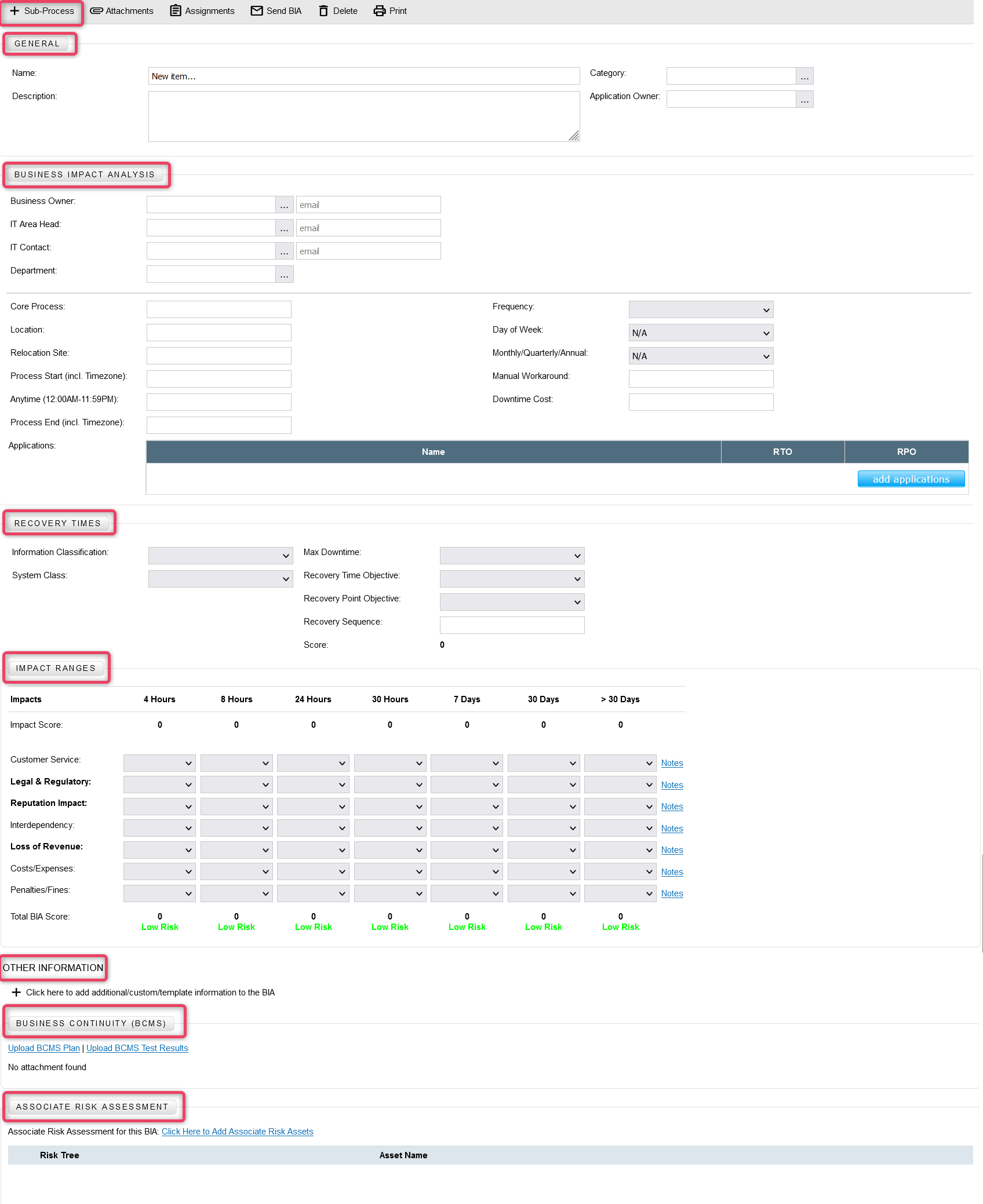
Note
- To add a Sub-Process under the selected item, click the Sub-Process button.
19.1 General Section
-
In the General section, general information about the BIA/impact is maintained.

-
Fill in the relevant information against the available fields.
19.2 Business Impact Analysis Section
-
In the Business Impact Analysis section, the additional attributes are maintained related to the BIA/impact.
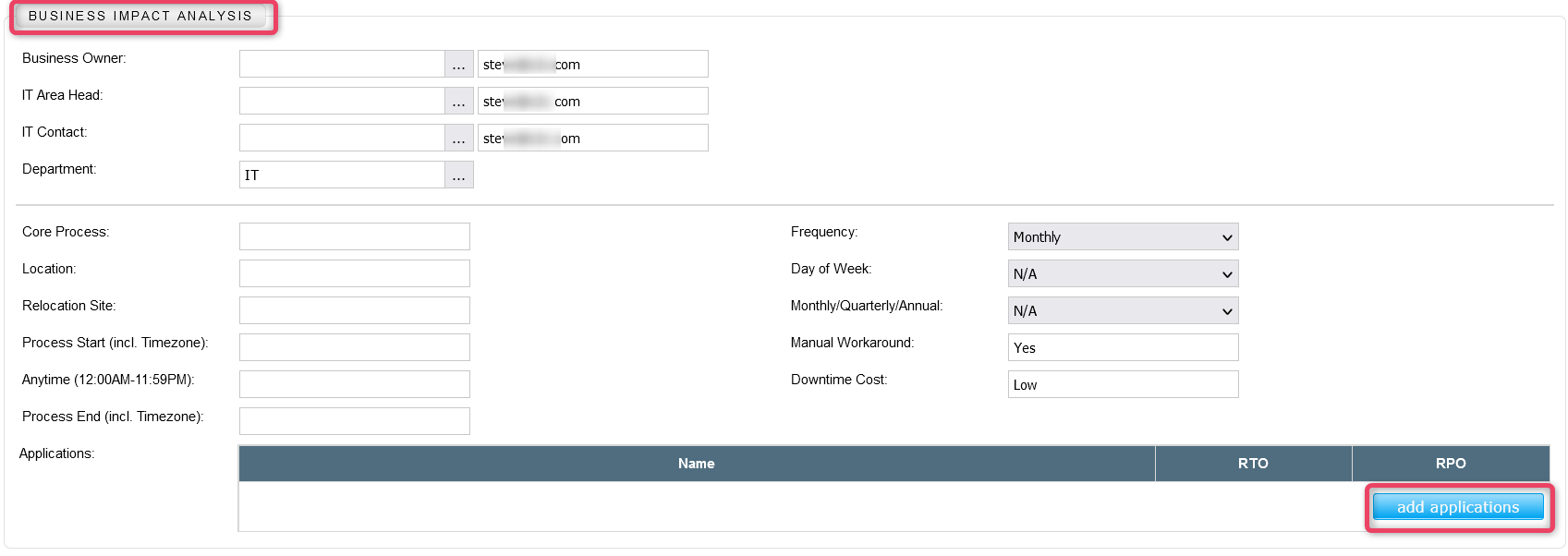
-
Fill in the relevant information against the available fields.
-
Click the Add Applications button to select the related business applications for this section as shown in the screen below.
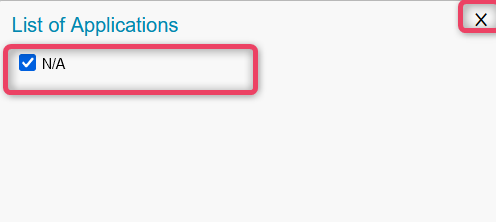
19.3 Recovery Times Section
-
In the Recovery Times section, you can select appropriate recovery times and the system will calculate the correct BIA Score against the selected parameters.
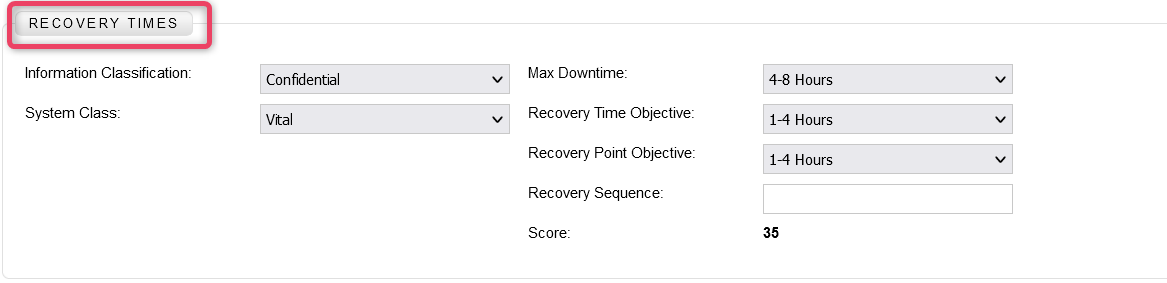
19.4 Impact Ranges Section
-
In the Impact Ranges section, you can select the Impact and appropriate outage time to build an Impact grid for which the system will calculate an appropriate Impact score. Refer to the screen below for details.
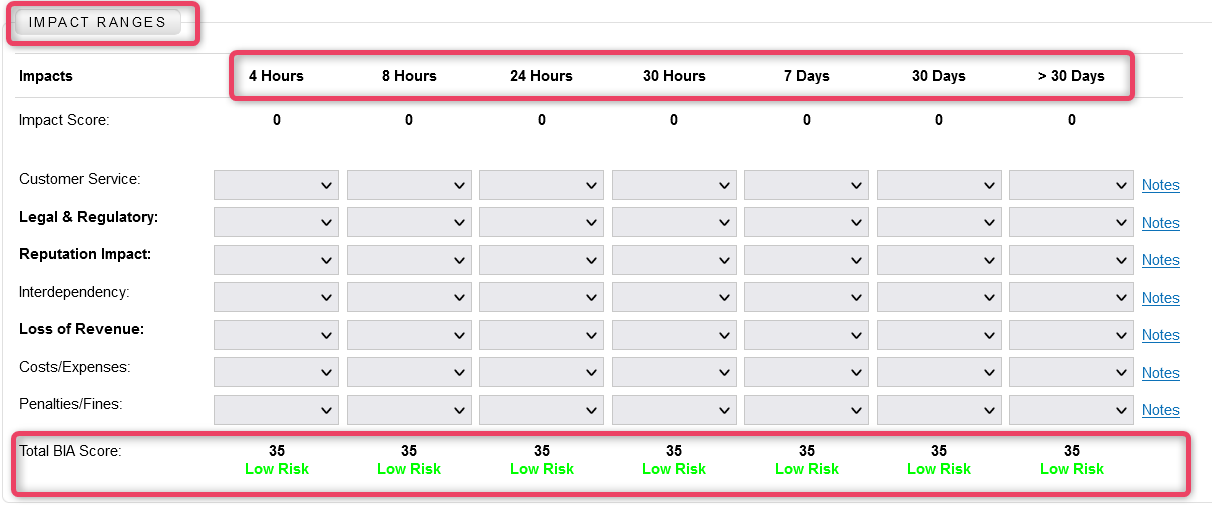
-
Click the Notes to view a new screen as shown below, where you can enter notes related to each Impact.
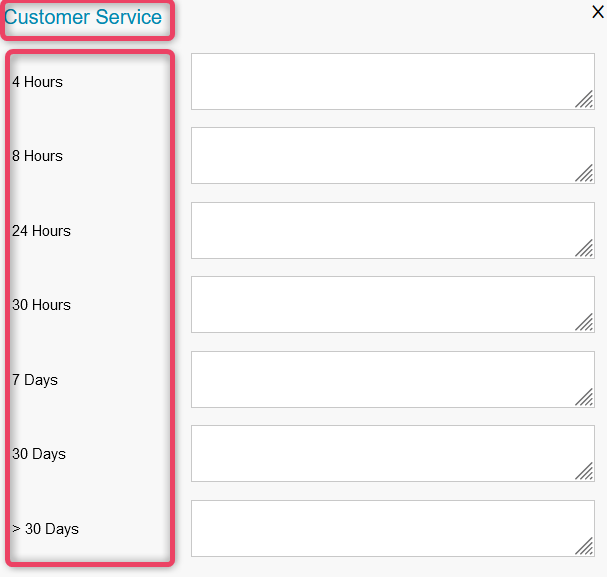
Note
- The name of the Notes screen is dynamic and shows the name of the impact for which notes are being edited.
19.5 Business Continuity Section
-
In the Business Continuity section, you can upload an attachment for BCMS Plan and BCMS Test Result.
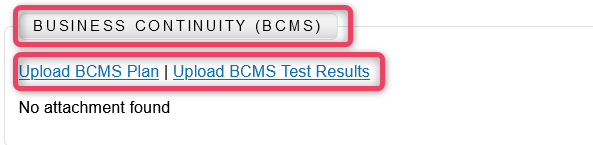
-
The attachment action allows to attach documents to the BIA. Click the Attachment button to view the screen shown below.
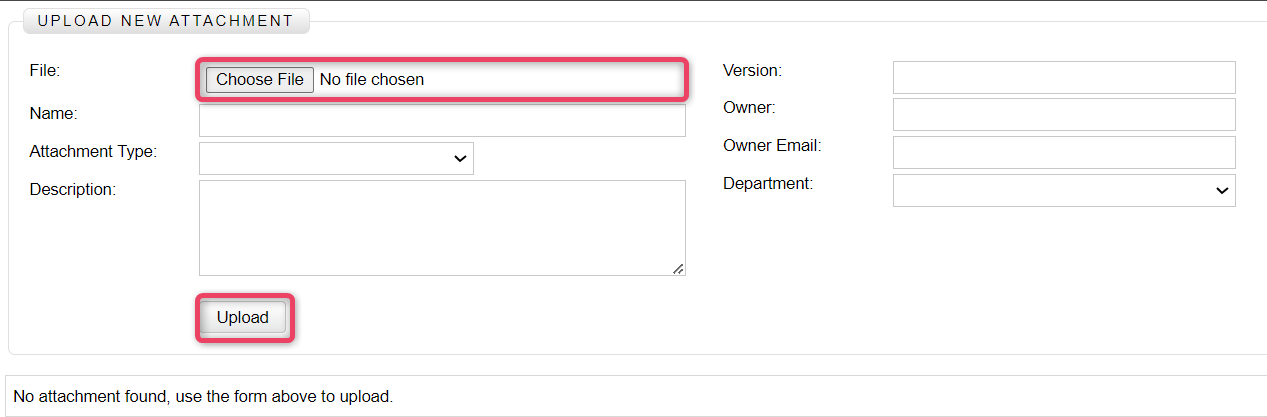
-
Select the file to upload as attachment and fill-in the other information.
- Click the Upload button to save the changes and return to the previous screen.
19.6 Associate Risk Assessment Section
-
In the Associate Risk Assessment section, you can associate a risk assets with the BIA/impact.
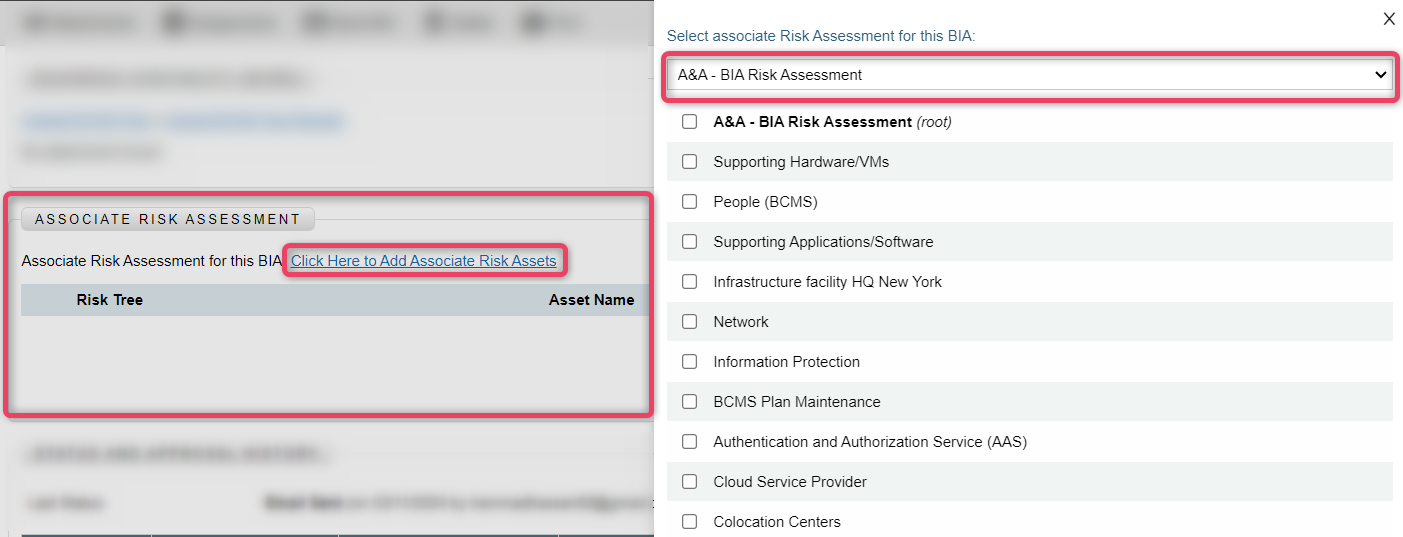
-
Once associated, the risk assets will be listed in the grid as shown below.

New Sub Process Option
-
Click the New Sub-Process button, to add a new sub-item under the BIA impact. Refer to the screen below for details.
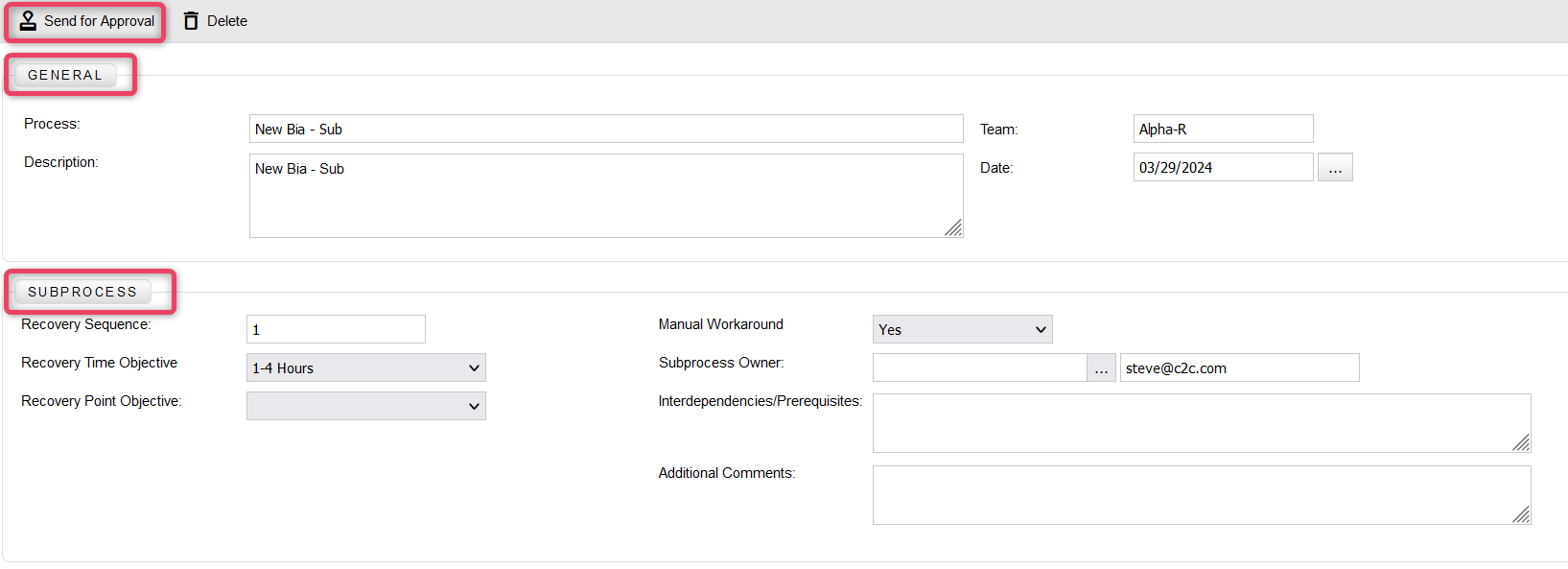
-
Once detailed are filled, click the Send for Approval button to send the current sub process for approval.