Open Record of Processing
27. Open Record of Processing
The Open Record of Processing feature lists all DPIA Record of Processing and allows users to view archive lists or normal lists by choosing the appropriate option from the Current Folder dropdown. Also, users can select and move any particular DPIA Risk Library list to either archive or normal as per need. User can also click on a Open Record of Processing to view details of the selected Open Record of Processing.
-
Navigate to My DPIA and click the Open Record of Processing option to open a new screen as shown below.

-
To view archive list of DPIA, choose the archive option from from the Current Folder dropdown. The system will reload all the archive DPIA.
-
Select an Open Record of Processing, and choose the option archive under the Move selected to dropdown, to move selected to archive.
-
Click an Open Record of Processing to view a detailed structure wise DPIA listing as shown below.
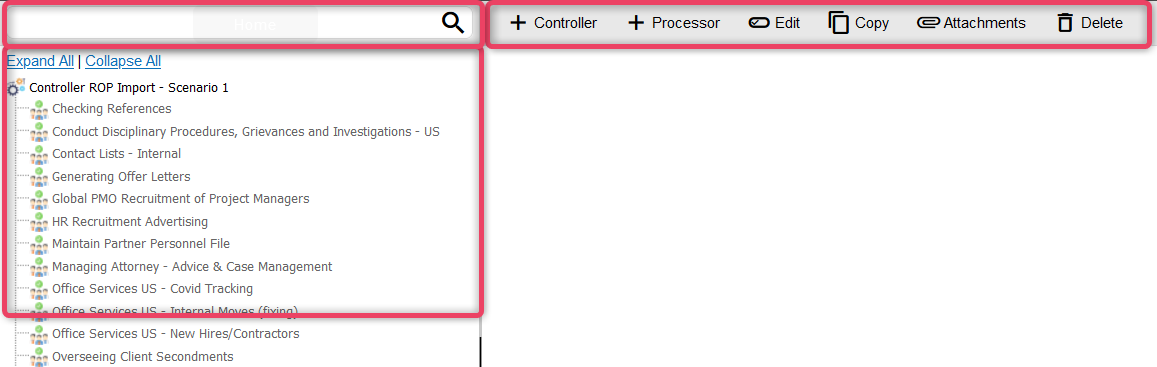
27.1. Search Bar
-
The search bar provides quick searching functions. To search records, simply type in the search phrase and click the the search button to filter the records accordingly.

-
If more than one results are found the search bar changes to the results bar as shown below.

-
To view the previously matched result, click the prev button.
- To view the next matched result, click the next button.
- To close the results bar and return to search bar, click the search again button.
27.2. Utility Bar
-
The utility bar provides quick viewing functions by enabling expand all, collapse all and filtration and searching options. Simply type in the search phrase and click the search button to filter the records accordingly.

-
To expand the list, click the Expand all button.
- To collapse the list to default view, click the collapse all button.
27.3. Navigation Bar
-
The navigation bar provides a hierarchial view of all Risks in the selected Risk Library.
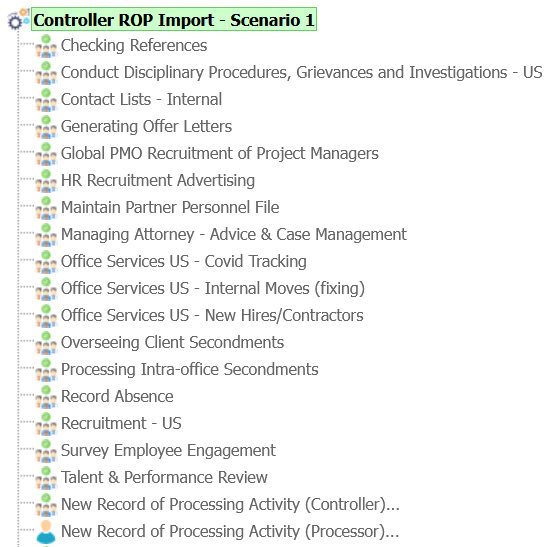
Note
- Please refer to utility bar for information on more options.
27.4 Action Bar
- The action bar provides a available actions against the item selected from the Navigation bar.
Action Bars shown If an DPIA ROP is selected from the Navigation bar

27.4.1 Edit
-
The edit action allows to edit the information of the DPIA ROP list. Click the Edit button to view the screen shown below.
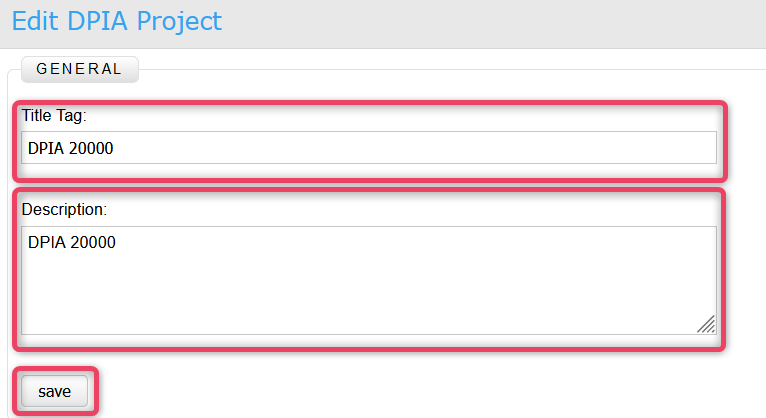
-
Update the information as needed and once done, to save the changes and return to the previous screen.
27.4.2 Copy
-
The copy action allows to copy the whole tree to a new or currency workspace. Click the Copy button to view the screen shown below.
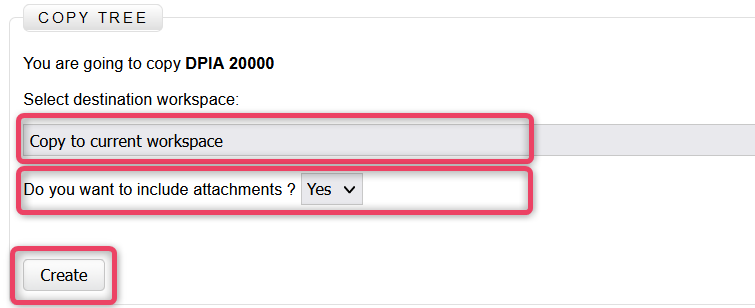
-
Select the destination work space and choose whether or not to copy attachments by making correct selections.
- Click the Create button to save the changes and return to the previous screen.
27.4.3 Attachment
-
The attachment action allows to attach documents to the DPIA. Click the Attachment button to view the screen shown below.
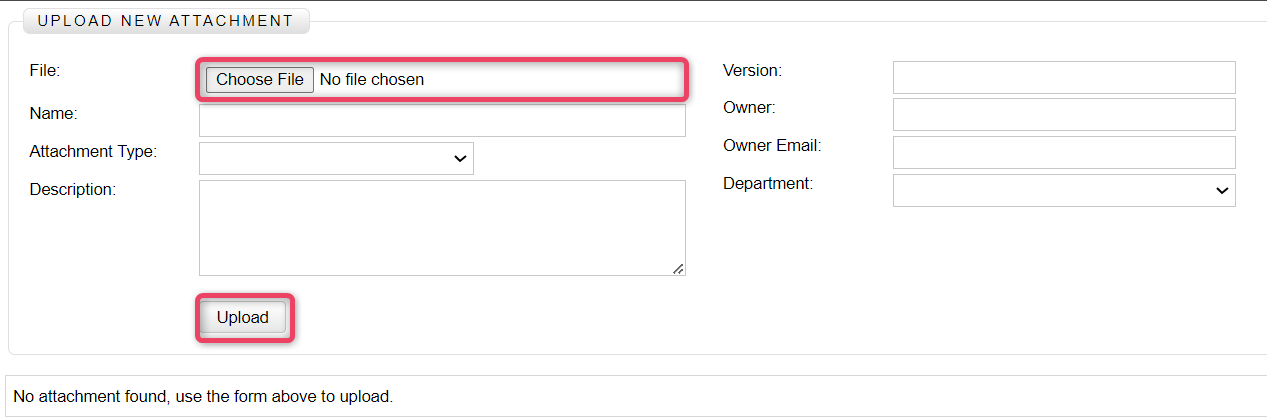
-
Select the file to upload as attachment and fill-in the other information.
- Click the Upload button to save the changes and return to the previous screen.
27.4.4 Delete
-
The delete action allows to delete the the whole tree. Click the Delete button to view the screen shown below.
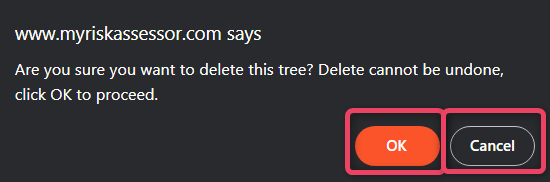
Important
- The delete action cannot be undone.
- To delete click OK button, or click Cancel to close and return to the previous screen.