New Planning for Change
34. New Planning for Change
New Planning for Change feature allows users to create and manage New Planning for Change in the My Risk Assessor app. With the New Planning for Change feature, users have the ability to perform tasks such as creating New Planning for Change profiles, providing relevant information, and managing their interactions within the app. This feature helps users organize and keep track of Planning for Change more effectively.
- From the Service Risk module, click New Planning for Change to view the screen shown below.
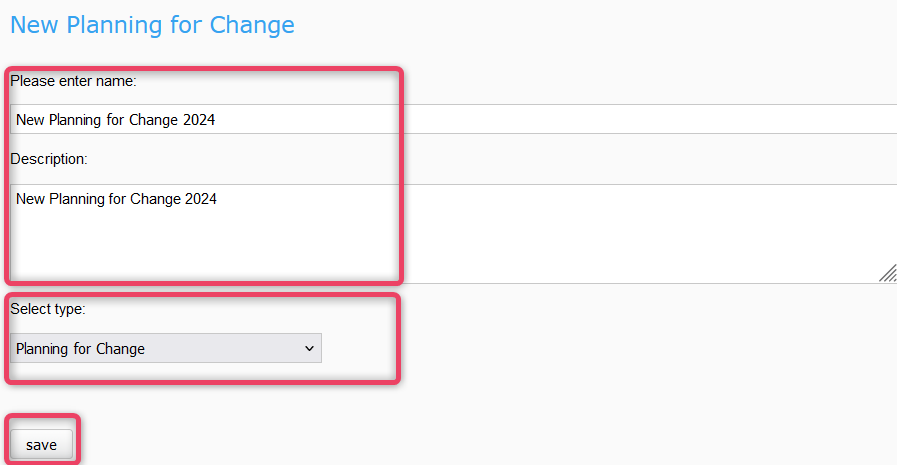
- Enter the Planning for Change list name and some adequate description.
- Click Save to create Planning for Change record and move to the next screen as shown below.

- Select the appropriate filters and click the Apply Filters/Options to apply the selected filters.
-
To clear the filters, click the Clear FIlters/Options.
-
Click the + Group button open a new screen where you can create a new group to add incident management records. Refer to the screen below for details.

-
Provide basic information in the General section.
-
To create a new Planning for Change record, click the + New button and follow the sections explained below.
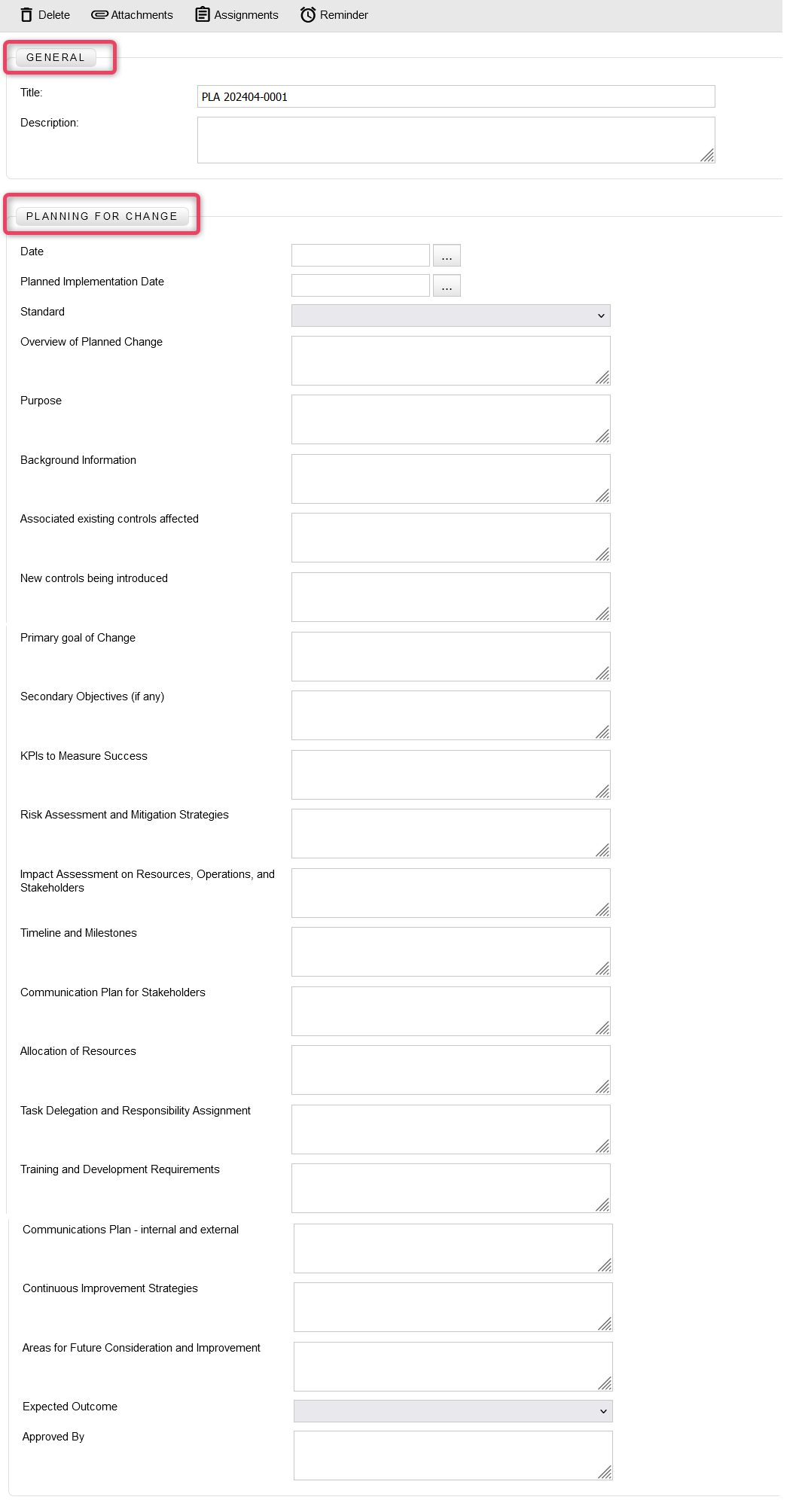
34.1 General Section
-
In the General section, general information about the Planning for Change/impact is maintained.

-
Fill in the relevant information against the available fields.
34.2 Planning for Change Section
-
In the Planning for Change section, the additional attributes are maintained related to the Planning for Change/impact.
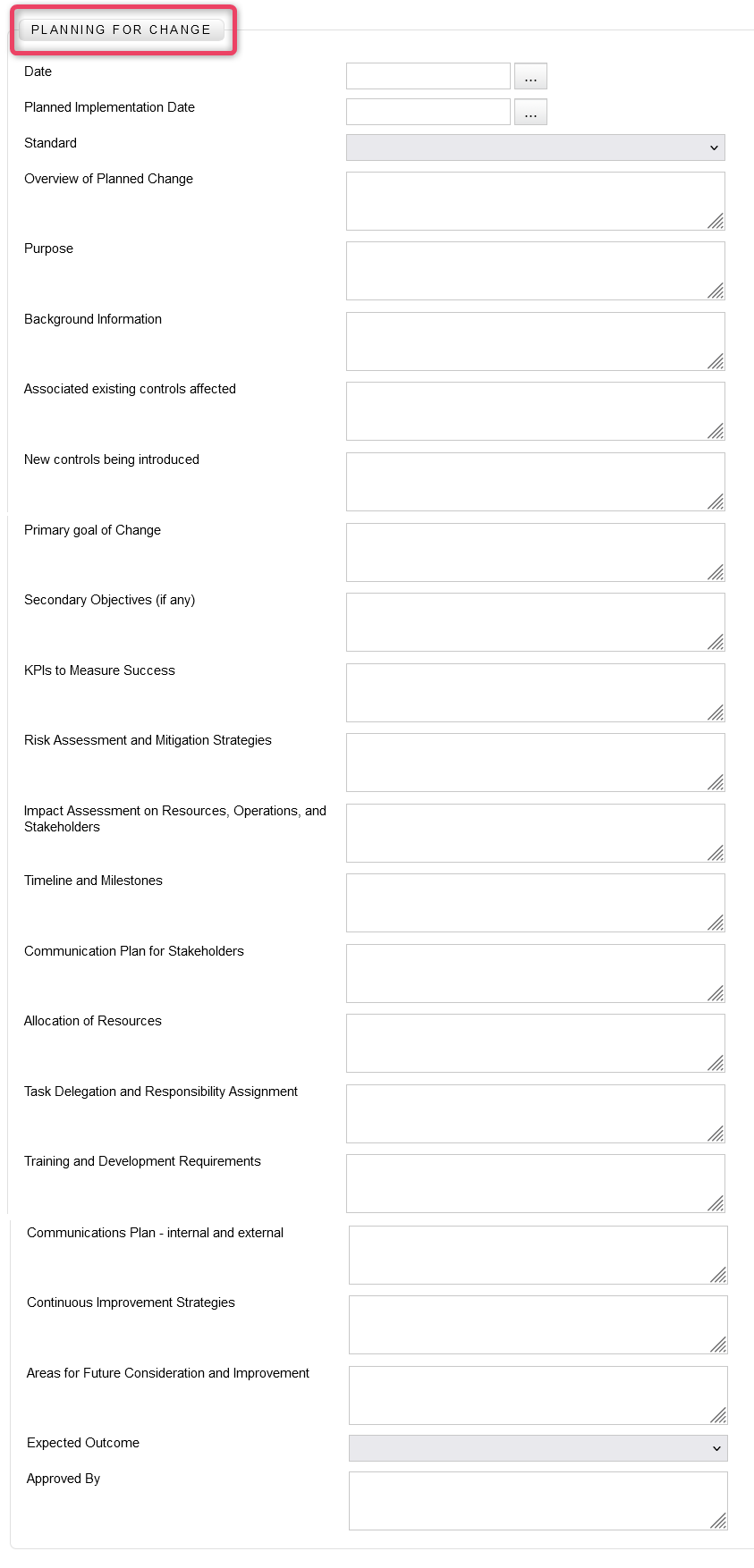
-
Fill in the relevant information against the available fields.