Open DPIA Risk Library
25. Open DPIA Risk Library
The Open DPIA Risk Library feature lists all DPIA and allows users to view archive lists or normal lists by choosing the appropriate option from the Current Folder dropdown. Also, users can select and move any particular DPIA Risk Library list to either archive or normal as per need. User can also click on a Open DPIA Risk Library to view details of the selected Open DPIA Risk Library.
-
Navigate to My DPIA and click the Open DPIA Risk Library option to open a new screen as shown below.

-
To view archive list of DPIA, choose the archive option from from the Current Folder dropdown. The system will reload all the archive DPIA.
-
Select an Open DPIA Risk Library, and choose the option archive under the Move selected to dropdown, to move selected to archive.
-
Click an Open DPIA Risk Library to view a detailed structure wise DPIA listing as shown below.

25.1. Search Bar
-
The search bar provides quick searching functions. To search records, simply type in the search phrase and click the the search button to filter the records accordingly.

-
If more than one results are found the search bar changes to the results bar as shown below.

-
To view the previously matched result, click the prev button.
- To view the next matched result, click the next button.
- To close the results bar and return to search bar, click the search again button.
25.2. Utility Bar
-
The utility bar provides quick viewing functions by enabling expand all, collapse all and filtration and searching options. Simply type in the search phrase and click the search button to filter the records accordingly.

-
To expand the list, click the Expand all button.
- To collapse the list to default view, click the collapse all button.
25.3. Navigation Bar
-
The navigation bar provides a hierarchial view of all Risks in the selected Risk Library.
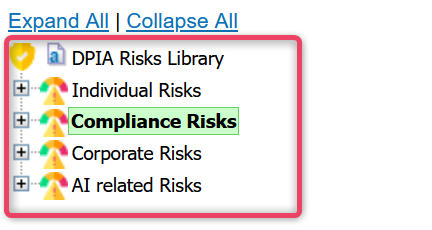
Note
- Please refer to utility bar for information on more options.